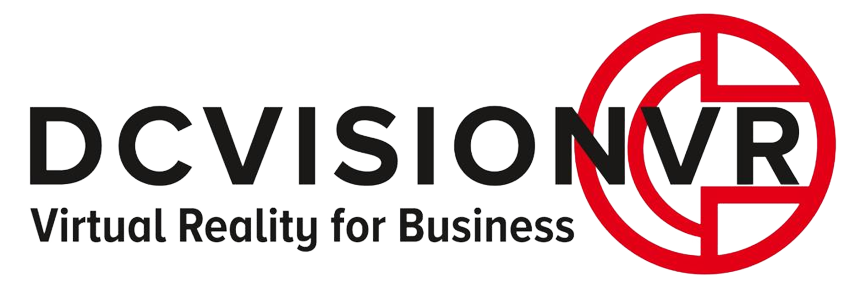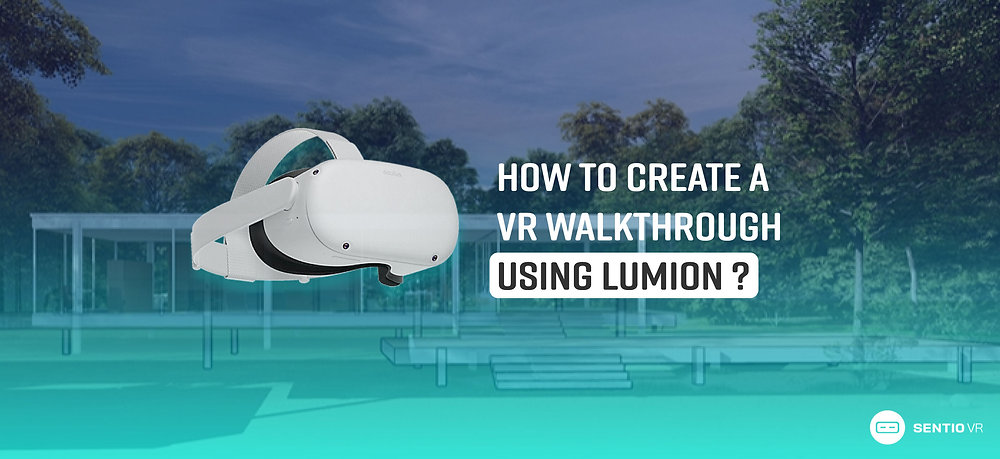
How to Create a Stunning VR Walkthrough with Lumion and Oculus Quest 2
Virtual walkthroughs are revolutionizing the way architects and designers share their designs.
Lumion, a powerful tool for architectural visualization, makes it simple to create immersive experiences that can be viewed on VR headsets like Oculus Quest 2.
Here’s how to do it:
1. Prepare Your Model in Lumion
- Import your 3D model into Lumion.
- Apply realistic materials, objects, and lighting to your scene. The more detailed your model, the more immersive the experience will be for your clients.
2. Render 360 Panoramas
- Lumion allows you to create 360-degree panoramas with just a few clicks. After finalizing your design, click the ‘360 Panorama’ icon.
- Choose between monoscopic (flat) or stereoscopic (3D) mode. Stereoscopic is ideal for VR, while monoscopic is better for viewing on web browsers.
- Higher quality renders (5-star quality) will take longer but provide much sharper, more detailed images.
3. Export the Panoramas
- Export the panoramas in PNG or JPG format with resolutions ranging from 2K to 16K, depending on the level of detail needed.
- Store these files on your desktop for easy upload later.
4. Use a 360 Viewer like Sentio VR or MyLumion
- MyLumion: A straightforward solution for quickly sharing panoramic views via a web link, perfect for client presentations.
- Sentio VR: A more robust platform where you can upload, organize, and edit your 360 panoramas into a full virtual tour with interactive hotspots and transitions.
5. Create a Virtual Tour
- Drag and drop your exported panoramas into the platform of your choice (Sentio VR, Sketchfab, etc.).
- Use the editor to create a seamless walkthrough experience by linking different panoramas, adding annotations, or creating interactive hotspots.
- For Sentio VR, simply click “Create Tour” and upload the images in the desired order to create a virtual walkthrough.
6. View on Oculus Quest 2
- Once your tour is ready, it can be viewed on web browsers or VR headsets.
- For Oculus Quest 2, simply share the tour link, open it in the Oculus browser, and enjoy an immersive, interactive tour of the space.
7. Optimize for Client Collaboration
- Cloud-based platforms like Sentio VR allow you to share the VR walkthrough with multiple stakeholders for easy collaboration. This is particularly useful for real-time feedback during the design phase.
By following these steps, you can easily create immersive, photorealistic VR walkthroughs using Lumion and share them with clients, making the design process more engaging and interactive.